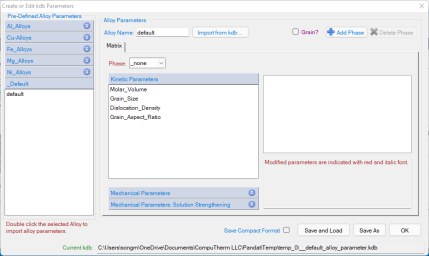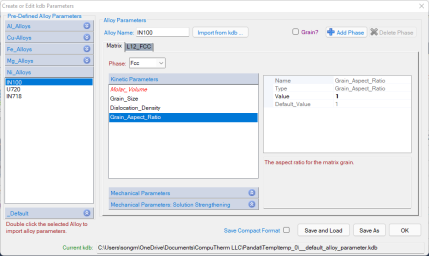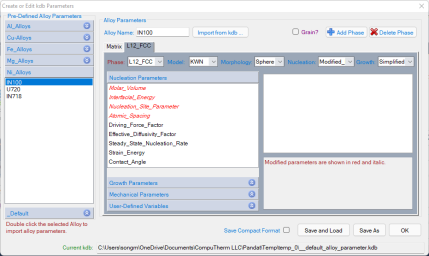Create or Edit kdb parameters through Pandat GUI
Since Pandat™ 2022, a Pandat™ GUI interface is introduced for users to create or edit kdb parameters, and then easily save and load the parameters. Click “Create or Edit KDB” from the PanPrecipitation menu. The "Create or Edit kdb Parameters" dialog will pop up as shown in Figure 1. Through this interface, users can set up the kinetic parameters for their precipitation and grain growth simulations from the default values
In this dialog, some pre-defined alloy parameters for Al alloys, Cu alloys, steel (Fe alloys), Mg alloys and Ni alloys are aslo provided for users to get started for developing their own kdb files. In order to import the parameters for a pre-defined alloy, one can just simply select and double click the alloy from the list. For example, after loading the thermodynamic and mobility database for Ni alloys, double click the IN100 alloy, the matrix Fcc ( γ ) phase related kinetic parameters are imported as shown in Figure 2, and the precipitate L12_Fcc ( γ’ ) phase related parameters in Figure 3. The parameters highlighted in red italic are imported values different from the default values. User can further adjust the parameters for their own alloys systems. After all the parameters are properly set, one can click "Save and Load" , and then run the simulation. Or just click "Save As" to save a new kdb file for future simulations.
In the pre-defined alloy parameters, the matrix and the precipitate phase names are based on the demo databases used in “Pandat 2022 examples” folder and “Pandat 2022 example book” folder. One needs to make sure the phases in the pre-defined alloys are included and have the same phase name in theloaded thermodynamic and mobility database. Otherwise, users need to add the matrix and the precipitate phases parameters from the default setting. The kdb files for these pre-defined alloys are included in the folder :
“..\Program Files\CompuTherm LLC\Pandat 2022\bin\Database\kdb”
Users can check the phase names and parameters directly from these kdb files. User can also added their own kdb files in this folder, the added alloys will be automatically shown on this “Create or Edit kdb Parameter dialog”.